
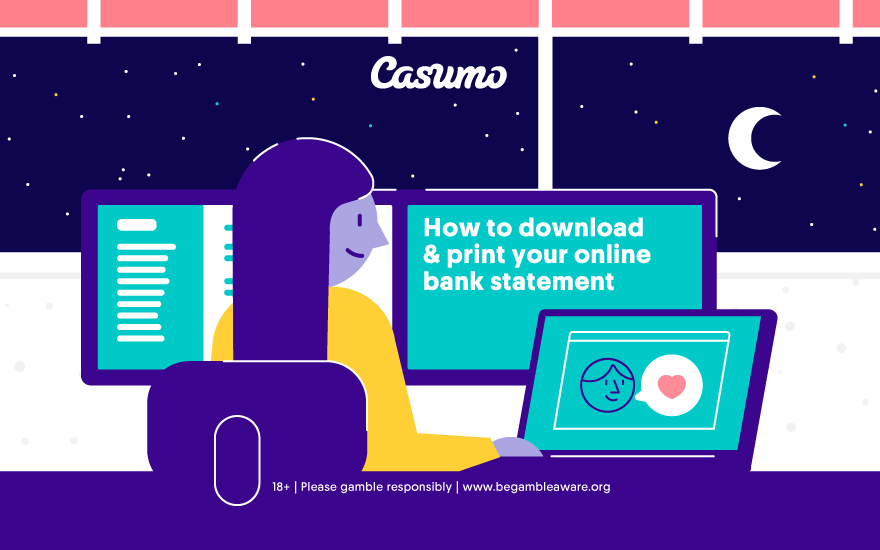
Everything you need to know about downloading your online bank statement
The Casumo guide to downloading your online bank statement
Here at Casumo online casino, we put our players first, and we don’t just say that, we genuinely care. Which is why our dedicated team of Customer Support Ambassadors keeps an eye out for recurring questions, doubts and processes that aren’t running as smoothly as they should.
Recently we reported a spike in frequently asked questions related to the topic of online bank statements and, to be more precise, about the downloading thereof. We went ahead and listed all the major banks for you, including their step-by-step mini guides explaining exactly where you can find your online bank statement and how you can download and/or print them.
How to download and/or print your online bank statement
Downloading an online bank statement is obviously so much faster than waiting to receive your statement by post – especially when you’re trying to get your Casumo account verification process finalised quickly. It also means that there’s no need to start digging around in years of old paperwork, since all the information you’ll need is right at your fingertips.
Luckily for you (and us), most major banks now offer this online service, which helps make your (and our) lifes easier. Below we’ve listed the steps on how you can download and/or print your online statements with each of the major banks. Some require a few more steps than others, but they’re all simple and straightforward nonetheless.
Barclays
- Log into online banking on your computer.
- You’ll see 4 tabs with the headings: ‘Recent transactions’; ‘Search for Transactions’; ‘Statements’ and ‘Annual Summaries’. Select the ‘Statements’ tab.
- This will show your latest three statements at the top of the page and then further down there will be a full list of statements for the last 12 months.
- From here, click on the statement you want to view and you’ll be given the option to download or print.
Bank of Ireland
- Log into your online banking on your computer.
- Select ‘Statements’ from the main menu.
- Choose the second tab, ‘Statements and documents’.
- Select the account from the drop-down list.
- Choose the eStatement you want to view. This will open in a new tab or window on your browser.
- In your browser toolbar, select ‘File’ and then click ‘Print’.
- This will open up your statement in print preview.
- To save this to PDF select ‘Adobe PDF’ as the printer on a PC, or click ‘Change destination’ and select ‘Save as PDF’ on a Mac. This will allow you to name your file and save it to your computer.
Bank of Scotland
- Log in to your online banking on your computer.
- Select ‘Statements’ from the options on the left of the screen.
- Click on ‘View statement PDFs and certificates of interest’.
- Choose an account from the list.
- Choose a time period to view.
- Click ‘Download statement (PDF)’ in the top left corner.
Co-operative
- Log in to your online banking on your computer.
- Select ‘Statements’ and choose the statement you want to see.
- Click ‘Download’.
Coutts
- Log in to your online banking on your computer.
- Select ‘Statements’ from the middle of the toolbar.
- Choose the account you want to download statements for.
- Click ‘Download’ in the bottom right-hand corner of the screen.
- Choose PDF.
First Direct
- Log in to your online banking on your computer.
- Click ‘Statements’ and then ‘View statements’ from the menu on the left-hand side.
- Scroll to the bottom of the page and click ‘Print’ at the bottom left-hand side of the screen (don’t click download).
- Update the ‘From’ and ‘To’ dates shown to cover the period you want to see your statement for and click ‘Print’ again.
- This will open up your statement in print preview.
- To save this to PDF select ‘Adobe PDF’ as the printer on a PC, or click ‘Change destination’ and select ‘Save as PDF’ on a Mac. This will allow you to name your file and save it to your computer.
Lloyds
- Log in to your online banking on your computer.
- Click on the link to your digital inbox on the left-hand side, or click the envelope in the top menu.
- You will see copies of your recent bank statements and the option to download as a PDF.
Halifax
- Log in to your online banking on your computer.
- Click ‘View statements’ on the account you want to see statements for.
- Click ‘Statement options’ at the top of the page and download as PDF.
HSBC
- Log in to your online banking on your computer.
- On the left-hand side of the page, select the account you want to download statements for.
- Click ‘Manage’ in the top right, just above your transaction details.
- Under the ‘Documents’ header, select ‘Statements’.
- Click on the statement you want to save.
- In the bottom right, select ‘Download PDF’.
- HSBC have also created a tutorial ‘HSBC video’ to show you how to download your statements.
Metro Bank
- Log in to your online banking on your computer.
- Select the account you want to see statements for.
- Click ‘Search transactions’ and specify the dates you want to see transactions for.
- Click ‘Print transactions’ – this will open up your statement in print preview.
- To save this to PDF select ‘Adobe PDF’ as the printer on a PC, or click ‘Change destination’ and select ‘Save as PDF’ on a Mac. This will allow you to name your file and save it to your computer.
NationWide
- Log in to your online banking on your computer.
- Click the ‘View accounts’ tab at the top of the page.
- Click the account you want to download statements for.
- Click ‘Statement archive’ from the menu on the left side of the page.
- Select your statement date.
- Click ‘Download’.
NatWest
- Log in to your online banking on your computer.
- Click ‘Statements’ in the menu on the left-hand side of the page.
- Under ‘Your accounts’ in the middle of the screen, click ‘View, save and print PDF statements and certificates of interest (up to 7 years)’.
- Select the account you want to download statements for and click next.
- Select the statement you want to download and click ‘View statement’.
- Click ‘Download statement (PDF)’ above the list of transactions.
RBS
- Log in to your online banking on your computer.
- Click ‘Statements’ in the menu on the left-hand side of the page.
- Under ‘Your accounts’ in the middle of the screen, click ‘View, save and print PDF statements and certificates of interest (up to 7 years)’.
- Select the account you want to download statements for and click next.
- Select the statement you want to download and click ‘View statement’.
- Click ‘Download statement (PDF)’ above the list of transactions.
Santander
- Log in to your online banking on your computer.
- Select the account you want to download statements for.
- Click on ‘E-documents’ from the menu on the left-hand side.
- Select the statement you want to download. This will open as a PDF document and your browser should give you the option to download it to your computer.
TSB
- Log in to your online banking on your computer.
- Select the account you want to download statements for.
- Click ‘Print’ at the bottom of the screen. This will open up a new window with your statement.
- Click ‘Print’ again, which will open your statement in print preview.
- To save this to PDF select ‘Adobe PDF’ as the printer on a PC, or click ‘Change destination’ and select ‘Save as PDF’ on a Mac. This will allow you to name your file and save it to your computer.
Tesco Bank
- Log in to your online banking on your computer.
- Select the account you want to download statements for.
- Select ‘Manage account’ and click ‘View your statements’.
- Click the statement you want to download and click ‘Download’.
Yorkshire Bank
Unfortunately, Yorkshire Bank doesn’t currently offer downloadable statements, and you’ll need to contact them to get a copy of your bank statements.
Can’t find your bank in the list?
If your bank hasn’t been included in the above list, please go right ahead and give us a shout in our live chat (available 24/7) or send an email to [email protected].
18+ | Please gamble responsibly | T&Cs apply | www.begambleaware.org
18+ | Please gamble responsibly | T&Cs apply | begambleaware.org
Sports: All odds are subject to change


